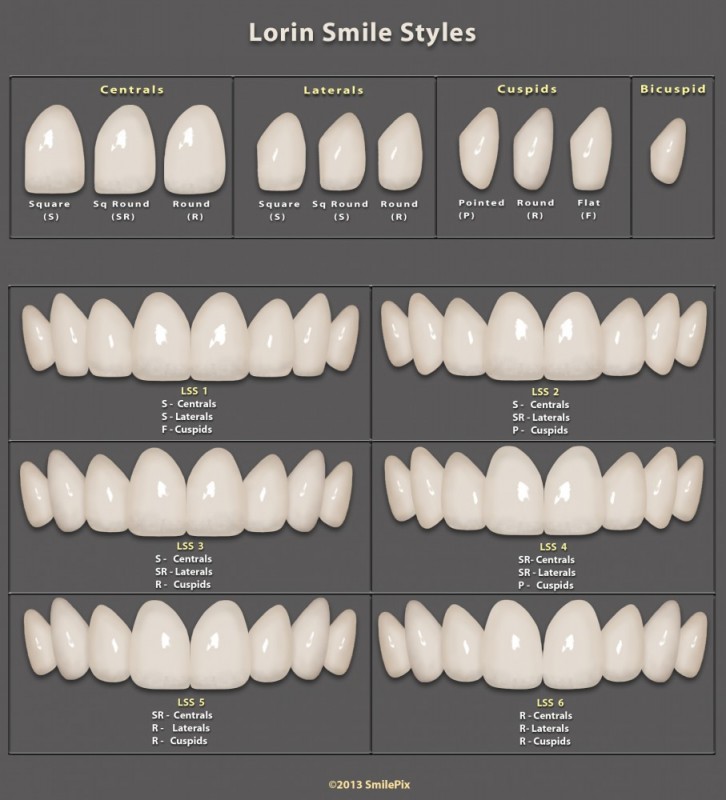Getting the Teeth Shade RightThe smile simulation is done and the teeth look great, but the color or shade is not right. This might be the most difficult part of the simulation because the color and tone quality of the photo often is different than the teeth simulation. This video shows how to get shade of the teeth to match the smile portrait. |
Author Archives: Sam Laundon
Whitening
Adjustment LayersUsing the Hue Saturation and Curves as non-destructive editable Adjustment Layers to control the color and the tone of the teeth. |
Masking
Quick MaskUsing the Quick Mask Mode to create more accurate and editable masks. |
It All Begins With the Photograph
Photo TipsDo not photograph the patient in the dental chair. |
E-Z Smile Simulations
SmilePix has collaborated with Dr. Lorin Berland (co-creator of the Lorin Library) to create the new and improved Lorin Smile Styles to help you design custom simulations. Streamlining techniques developed over many years into easy-to-follow instructional videos, SmilePix makes imaging straightforward and cost-effective.
Digital Artist and Photographer Sam Laundon, has over 13 years of experience creating smile simulations for SmilePix clients. Sam is now sharing his secrets in over 10 videos which are available to purchasers of SmilePix E-Z Imaging plug-in for Photoshop. The videos alone are worth the purchase price, but coupled with the SmilePix E-Z Imaging system, you now have the power to create realistic smile simulations to show your patients.
Watch How it Works
Special Introductory Price for SmilePix E-Z Imaging System*
2 - Microsoft® Windows® XP with Service Pack 3 orMicrosoft Windows 7 with Service Pack 1 - - - Mac OS X v10.6.8 or v10.7
*Special Tutorial Offer to the First 20 Purchasers of SEZI
(Software requirements for the tutorial are the free Google Chrome browser and the free app Remote Desktop, or Google Chrome Hangouts Remote Desktop.) After your purchase of SEZI, SmilePix will contact you to set up your tutorial session.